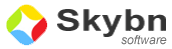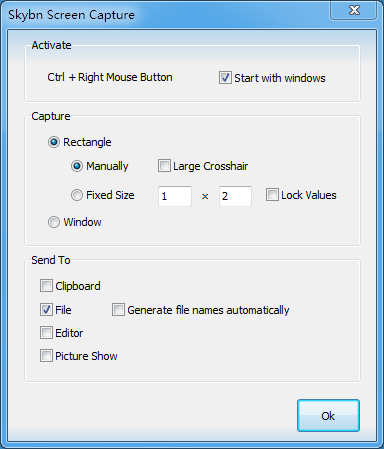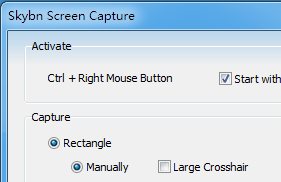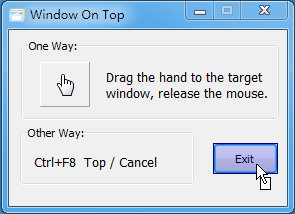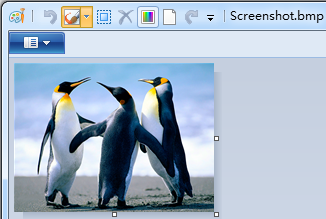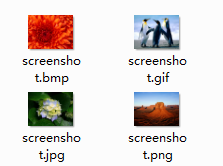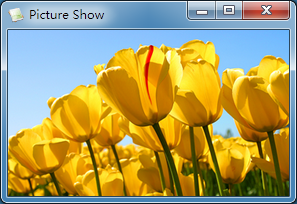- Capture Screen to Image
- Capture Screen to Clipboard
- Capture Screen to File
- Capture Screen to Popup Windows
- Capture Screen to Editor
- Capture Screen to FilePath
-
Quick screen capture
Any time you do not need to open any windows,
you only simply click Ctrl + Right Mouse Button,
so you can capture screen quickly -
Rectangle Screen Capture
The movement of the mouse to determine the position and size of the screen that you capture.
Capture Screen with a fixed size screenshot.
You can use large crosshair or small crosshair.
You can lock or unlock the fixed size of rectangle.
-
Window Screen Capture
The software automatically recognizes the position and size of other programs windows and controls,
Capture Screen automatically.
-
Capture to Clipboad, Editor
When the option is selected,
Capture screen to clipboad, can be pasted to other program easily.
Capture screen to paint program, Open the paint with screen image automatically.
-
Capture to File
When the option is selected, The Result of Capturing will save to file automatically.
You can save to a variety of file formats, such as BMP, JPEG, GIF, PNG, and so on.
-
Capture to Popup window
The content of screen image show in popup window.
The window is always on top of other program window.
This makes it possible to easily compare the contents of multiple windows.